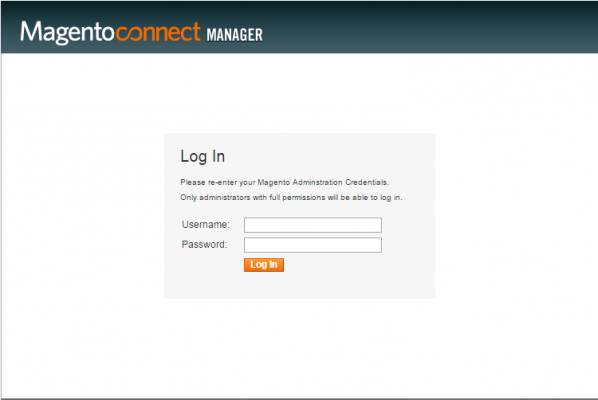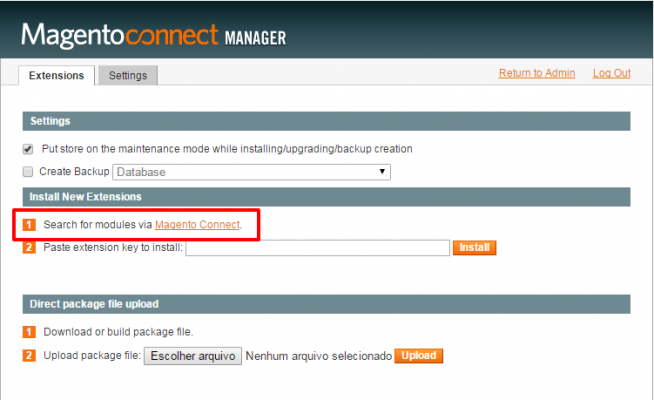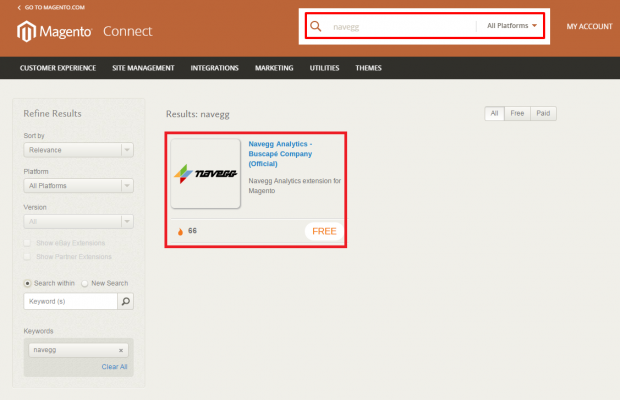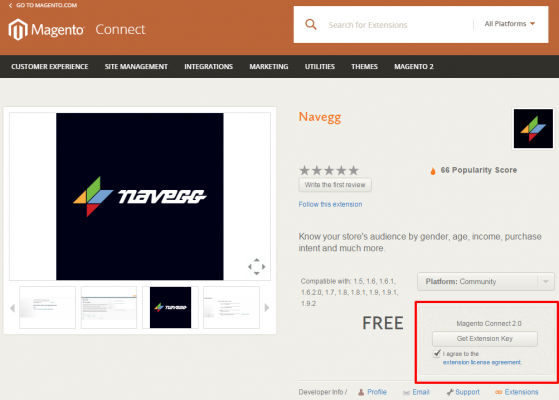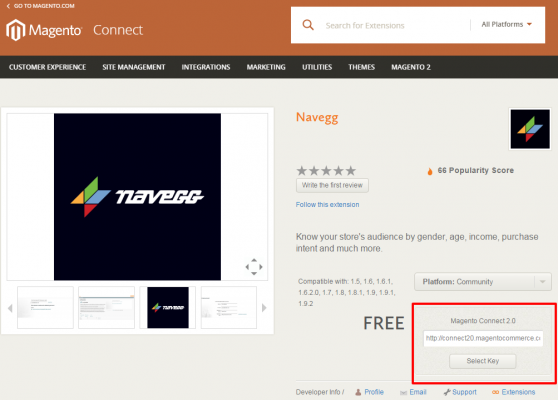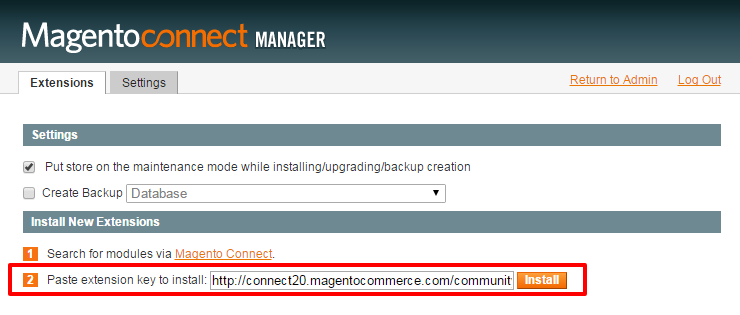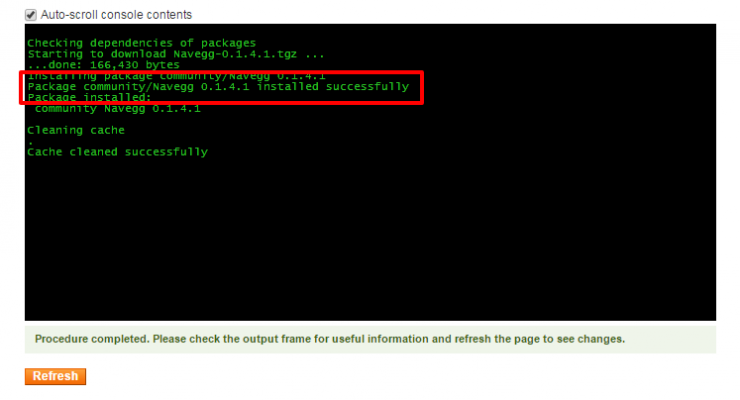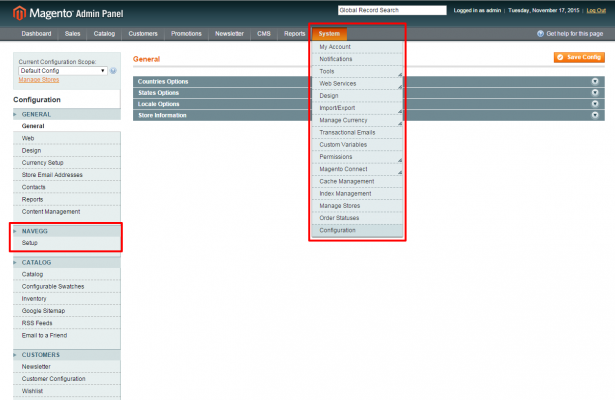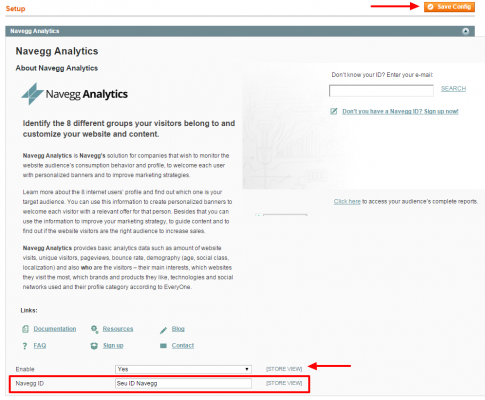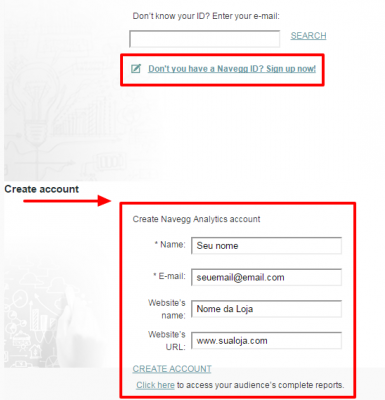If you are using Magento’s platform you may easily integrate with Navegg’s technology.
How to install Navegg’s Plugin for Magento
1. Access your Magento Connect Manager and log in
2. Go to the tab“Extensions”and find “Install New Extensions”;
3. Click on “Magento Connect”;
4. Search for the term “navegg” and click on the Navegg Analytics Plugin;
5. Choose your Magento Connect versión and click on “Get Extension Key”;
6. Click on “Select Key”and copy the link;
7. Go back to your Magento Connect panel;
8. In the tab “extensions”, paste the link you have just copied in the field “Install New Extensions”and click on “Install”;
9. The table “Extension dependencies” will appear and you have to click on “Proceed”to continue the configuration;
10. A log screen will be shown to confirm if it was successfully installed
How to activate Navegg’s plugin
To activate Navegg’s plugin you must inform your ID.
1. Access the Magento Admin Panel;
2. Go to the tab “System” and choose the option “Configuration”;
3. Find Navegg in the left menú and click on the “Setup” option;
4. Add your ID in the “Navegg ID”field;
5. After adding the ID you must change the field “Enable” to “Yes” in order to activate the tag. Click on “Save Config”
* NAVEGG ‘s ID is an exclusive number for your account and it is informed during the sign up and it will be available on Navegg’s dashboard.
6. After saving it you will see a confirmation message.
* If you do not have a Navegg account created you may do so by following the instructions in the Magento panel. You must choose “Don’t have a Navegg ID?” and a sign up form will open automatically.