To make Smart Adserver integration with Navegg’s solutions follow the model shown below:
Step 1
Insert Navegg’s tag inside the tag from Smart Adserver as exemplified below. Note that it is necessary to change the ID to the ID of your Navegg’s account.
Example of implementation on Smart Adserver’s tag:
<!-- Prepare SmartAdServer Variables -->
<script type="text/javascript">
var sas_target = '';
if (typeof(sas_target) == "undefined" || sas_target == "") {
try {
var sas_target = NVG_qry;
} catch (e) {};
} else {
try {
if (sas_target[sas_target.length - 1] != ";") {
sas_target += ";";
}
sas_target = sas_target + NVG_qry;
} catch (e) {};
}
</script>
<!-- Tag SmartAdServer -->
<script type="application/javascript" src="//ced.sascdn.com/tag/XXXX/smart.js" async></script>
<script type="application/javascript">
var sas = sas || {};
sas.cmd = sas.cmd || [];
sas.cmd.push(function() {
sas.setup({
networkid: XXXX,
domain: "//www15.smartadserver.com",
async: true
});
});
</script>
<!-- Call Ads from SmartAdServer including Navegg data -->
<div id="sas_66443"></div>
<script type="application/javascript">
sas.cmd.push(function() {
sas.call("std", {
siteId: XXXXXXX,
pageId: XXXXXXX,
formatId: XXXXXXX,
target: sas_target
});
});
</script>
Step 2
Create groups of keywords on Smart to identification of segments.
- On the main menu, access the tab “Administration”:

- Pick the option “Group of keywords” and click on “Add a group”:
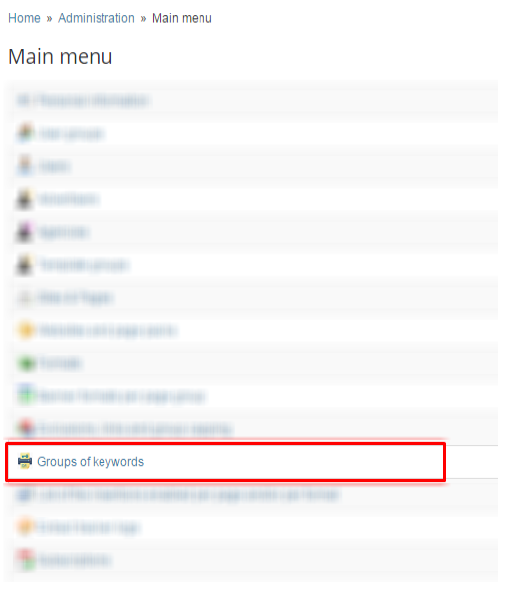
- Insert a name of identification to the key. On the field “Delivery name”, add the key value, always initiated by “nvg_” to identify that it is a key to the segments Navegg. Click in “Save”. For example:
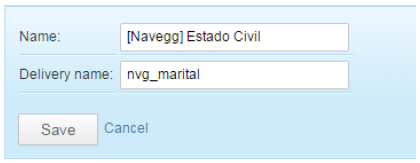
- Next, add the corresponding segments, according to the table of Navegg’s segments. Click in “Save”.
Using the segments on Smart Adserver
After the registration, the segments Navegg will be available as “Custom Targeting” on Smart Adserver. To configure the campaign, it is necessary to add the segments of your choice, according to the ID/String of each one.
